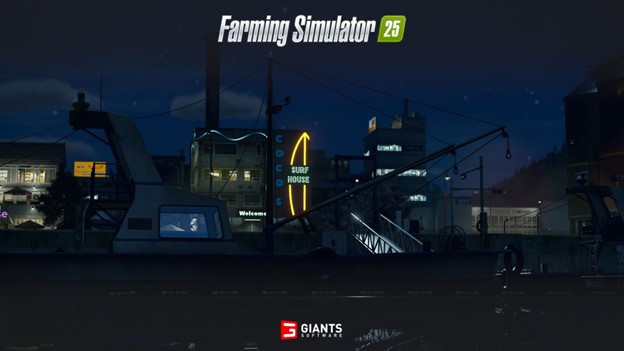It is easy to notice the excitement created by the upcoming launch of Farming Simulator 25 (FS25) which is set for November 12th, 2024. A new range of features and improvements has come in, and it is understandable why it will advance the farming simulation experience. One of the major characteristics that pulls a lot of people to FS25 is the possibility of using mods, which modify how the gameplay is played other than the basic version. In this article, we will look at how to create, download, install, and most importantly, go over FS25 mods, so that you will be well prepared for your gaming farming excursions.
About the Game and Its Features
Farming simulator 25 comes with an interactive environment that has features that resemble real farming practices. The inclusion of new crops such as rice, spinach, peas, and beans expands the farming kingdom while the introduction of certain breeds of animals such as cute babies and water buffalo enhances the level of customization in the pet zone. Weather also adds to the difficulty of the game with players having to think of ways to guard their plants and resources from rains and even tornados.
As for the project, its action unfolds on three different maps – Riverbend Springs (United States of America), Hutan Pantai (Asia), Zalonka (Europe) with their individual landscapes and trials. In this version, realistic water physics have been implemented, which is important in the process of rice cultivation, and enhanced dynamic pastures for grazing livestock this time around – a reaction to players’ requests on making the rural life more realistic.
FS25 is a hub of diversity because it houses more than 400 machines from 150 brands including, but not limited to, the likes of John Deere, Case, New Holland, and even such newcomers as water buffaloes and goats. Specialized high tech equipment like Oxbow Pea and Green Bean Harvesters and the Isaki Rice Harvester for effective management of the crops have also been introduced.
System Requirements
Before diving into FS25, ensure your system can handle its demands:
Minimum Requirements:
- 64-bit processor and operating system
- OS: Windows 10 64bit
- Processor: Intel Core i5-6400, AMD Ryzen 5 1400 or better
- Memory: 8 GB RAM
- Graphics: Nvidia GeForce GTX 1050Ti, AMD Radeon RX 470 graphics card
Recommended Requirements:
- 64-bit processor and operating system
- OS: Windows 10 64bit
- Processor: Intel Core i7-10700, AMD Ryzen 5 1500X or better
- Memory: 12 GB RAM
- Graphics: Nvidia GeForce RTX 2070, AMD Radeon RX 5700 XT, Intel Arc A750 graphics card or better (min 8GB VRAM, DX12 support)
Importance of Mods
Mods contribute significantly to the FS25 experience, extending the game’s replayability by introducing new tools, machinery, skins, and gameplay mechanics. They cater to individual preferences, whether you are someone who enjoys the aesthetic aspect, wants new technical equipment, or desires more complex logistics.
Types of Mods
Mods come in various forms:
- Equipment Mods: Introduce new tractors, harvesters, and machinery.
- Map Mods: Offer new lands and terrains to explore.
- Visual Mods: Enhance graphics and add realistic textures.
- Gameplay Mods: Modify game mechanics or add new features like crops or breeding systems.
Creating FS25 Mods
Creating your own mod requires a bit of technical know-how but offers immense satisfaction. Here’s a basic outline to get you started:
Tools Required:
- Notepad++: For editing XML files.
- NET**: For graphical modifications.
- Blender or Maya: For 3D modeling (optional, depending on complexity).
Steps to Create a Mod:
Setup Your Modding Environment:
– Create a folder with a unique name for your mod within the FS25 mod directory.
Edit XML Files:
– Use Notepad++ to edit existing XML files or create new configurations for vehicles, maps, or items.
Texture and Models:
– Adjust graphics using Paint.NET to edit mod textures.
– For 3D models, use Blender to create or modify existing structures.
Test Your Mod:
Load the mod in FS25 to ensure it functions correctly without conflicts.
For a guided walkthrough, refer to online tutorials and documentation provided by the game developer, like the one in Collectors Edition or look for more information in the community, which delve into specifics like mod disk setup and brand creation.
Downloading FS25 Mods
Downloading mods is straightforward. Players can find them on the official ModHub for the Farming Simulator 25, many trusted mod hosting platforms like ModLand, which hosts plenty of FS25 mods. Just be sure to:
- Check user reviews and mod ratings.
- Ensure compatibility with the latest version of FS25.
- Scan files for malware using reliable antivirus software.
Installing FS25 Mods
To install:
- Download the Mod: Acquire your desired mod file (typically in a .zip format).
- Place in Mod Folder: Move the .zip file into your FS25 mod directory, typically in “Documents/My Games/FarmingSimulator25/mods” for Windows.
Activate in Game:
– Launch FS25 and navigate to the Mods section in the main menu.
– Enable your mod, ensuring it appears active before starting your game.
Mod Management: Tips and Tricks
- Keep Backup: Always maintain a backup of original game files and mods to avoid loss from corruption or accidental deletions.
- Monitor Updates: Stay informed about updates from mod creators to ensure each stays functional with game patches.
- Organize Mods: Use folders and categorize mods within mod settings for easier management.
Conclusion
The FS25 mods expand the capabilities of the game way beyond that of the basic version making it possible for the users to customize the game to their tastes. Whether creating, downloading and installing mods or simply perusing the vast collection of vehicles, FS25 guarantees a vivid in-depth farming experience to both interested individuals and amateur gamers. Get your fields and tractors geared up, accept the mods that fit you best, and ready yourself for the entire spectrum of FS25!